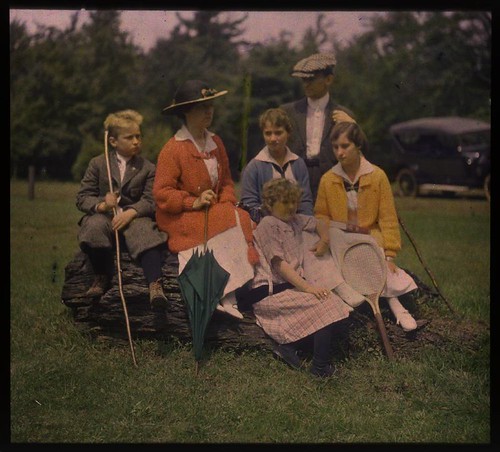
Family group outdoors, by unknown, ca. 1915, George Eastman House Collection
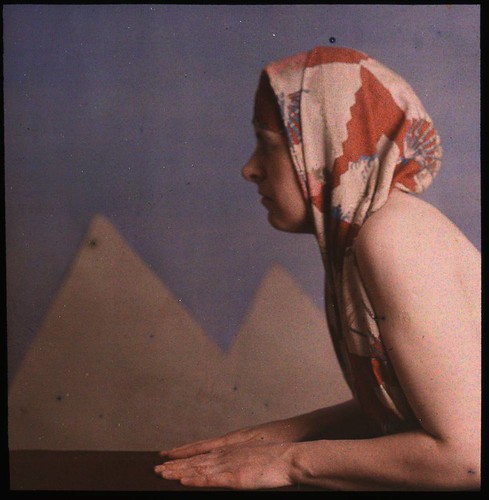
Woman posed as sphinx, by Dr. W. Simon, ca. 1910, George Eastman House Collection

Woman in floral silk robe, by Charles Spaeth, ca. 1915, George Eastman House Collection
Intrigued by this process, and captivated by many of the historical Autochrome images found on the Internet, I attempted to recreate the ‘look’ of these images. Since Autochrome is an additive process, using light-transmitting filters, the color properties of Autochrome ought to be quite reproducible with contemporary computer software.
The main problem is discovering the three primary colors used, and by various methods I was able to come up with a color gamut which seems to be fairly close to the original Autochrome. Characteristically, the primaries seem to be reddish-orange, a weak blueish violet color, and green. Using these primary colors, I was able to easily convert digital images to use this supposed Autochrome gamut:



This process, with its narrow gamut of colors, lacks the ability to capture reds and saturated blues, but it produces nice shades of pink and violet, as well as prominent orange and pale cyan colors. You can see other attempts at Autochroming images in my article Autochrome here and Autochrome at my other blog.
My process uses custom ICC profiles, created in Photoshop, which are linked in my article Using ICC Profiles for Creative Color Control. If you download one of these profiles, you can use standard image editing software to convert your standard profile images to use my estimates of the Autochrome primary colors. The nice feature of this method is that once you convert an image to use the Autochrome profile, you can edit the image as much as you would like while never having the colors go out of gamut. Once you are finished editing, you convert the image back to the standard sRGB profile for viewing on your computer or for printing.
While this is satisfying and interesting, these images lack prominent characteristics of the original Autochrome process, namely, the dark “gamma” of the images as well as the pointillistic grain pattern which derives from the colored starch grains found on Autochrome plates. Certainly my work with the Autochrome color gamut is sufficient to produce interesting images with a limited range of colors reminiscent of Autochrome, but I think it would be interesting, and possibly valuable, to come up with a better digital imitation of the historical method.
I don’t claim that my Autochrome color profiles actually match the color gamut found in the original process, for the sample images found on the Internet are highly variable, but with common characteristics. But close is good enough. Likewise, if I attempt to imitate the pointillistic nature of Autochrome, then close will again be good enough. It is my intention to create a method that is adequate.
In the article What is Autochrome? at the website of the Šechtl & Voseček Museum of Photography, you can see a microphotograph of the starch grains found in Autochrome, as well as many sample images and a description of the process.
The grains are generally round, bunched together in clusters, with a small amount of black pigment between the gaps. This grain, somehow, needs to be reproduced in Photoshop for our process. Now producing a photorealistic imitation of these grains would be very difficult, impractical, and would tax the resources of my computer, so I will produce a pixelated version instead, with clumps of square instead of round grains.
I’ve read a number of estimates of the sizes of the starch grains, from 5 to 10 microns in size, and some say that the process used 4 million grains per square inch. For our purposes, knowing the number of grains per linear inch is important, and various authorities state 1700, 2000, and 2500 grains per linear inch.
The Autochrome plates were manufactured in a wide variety of English and metric sizes. The pointillistic ‘look’ of the images is quite prominent on smaller plate sizes, but is not particularly noticeable on digital images made from larger plates. For our purposes, we’ll imitate the characteristics of a small plate, 3-1/4x4 inches in size, and use the intermediate value of 2000 grains per linear inch, which gives us an image 8000 x 6500 grains in size, or a 52 megagrain image. Please note that the color grains in Autochrome are randomly scattered, and so there is significant clumping of colors, reducing the final resolution and color accuracy of the image. Because it does not have the regular pattern of the Bayer sensor found in most digital cameras, Autochrome does not illustrate aliasing or the Moiré effect.
Now I have no idea as to the size of the light-sensitive silver grains found in Autochrome, but I’d think that the silver grains were smaller than the color grains, otherwise there would be a significant loss of saturation. I’m not sure how much this matters, but from my experimentation, very many color grains improve the final results. My digital camera is rather aged, and produces images 3008 x 2000 pixels in size, and using a grain pattern that size produces images that have an objectionable amount of grain. If we have a target of 6500 grains along the short edge of my image, then I will upsize from 3008 x 2000 to 9776 x 6500, preserving the aspect ratio, while imitating the grain pattern found in the smaller sample images. This would be roughly equal to an Autochrome plate 3-1/4 x 4-7/8 inches in size.
The difficult part of this process is creating a pixelated version of the color grain pattern of Autochrome, and it needs to be made in exactly the same number of pixels as the upsized image. As each manufacturer makes slightly different aspect ratios of images — and even some RAW converters will vary the number of pixels, then you will have to make your own grain pattern.
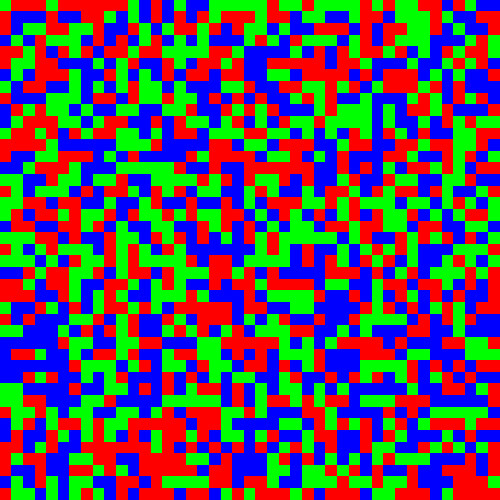
This is a highly-zoomed portion of a grain pattern that I made. Each pixel substitutes for an Autochrome grain, and like the original Autochrome, the grains are clumped together instead of being uniform. It doesn’t matter that it uses the standard sRGB primary colors, and not those of Autochrome.
Here is how I made it in Photoshop CS5:
- Create a new image the precise size as your upsized digital image: for me, that is 6500 x 9776.
- Fill the blank image with 50% gray.
- Select the red channel.
- Select the menu item Filter - Noise - Add Noise...
- Adjust Amount to 50% and specify Uniform Distribution.
- Select the menu item Image - Adjustments - Threshold...
- Adjust Threshold Level to 173. If you check the histogram, you should see that 33.3% of the pixels are white; if not, you may have to adjust the Threshold Level slightly.
- Select the Green channel, and add the same amount of noise as before.
- Select the menu item Image - Apply Image...
- Use the Red channel, check Invert, and set Blending to Darken. This masks out the red pixels created in the previous step.
- Use the Threshold menu again, setting Threshold Level to 132. One third of the pixels are white. You may have to check the histogram to be sure: unequal percentages will throw off your white balance a bit.
- Select the Blue channel.
- Using Apply Image, apply both the inverted red and green channels, using Darken Blending, to mask out the red and green pixels.
- Select the menu item Image - Auto Tone to quickly turn the remaining gray pixels to white.
- Select the RGB channels, zoom into your image, and you will notice uniformly scattered red, green, and blue pixels.
- Save the image as a TIFF file to preserve the colors.
- If you haven’t done so already, download the Autochrome ICC profile from the article Using ICC Profiles for Creative Color Control, and install it in Photoshop.
- Select the menu item Edit - Assign Profile... and select Autochrome. This will change the sRGB primary colors to Autochrome’s primaries.
- Take your target image and upsize it to be equal in size to your grain pattern image.
- Either Assign or Convert your target image to the Autochrome profile. Read the article Using ICC Profiles for Creative Color Control for a discussion of the pros and cons of both methods.
- Edit your image as you would like.
- Drag the grain image on top of your target image and set the blending mode to Darken.
- Your image will now look terrible. Do not have fear.
- Flatten the image. It will now be rather dark, but will have textured grain, which you can see if you zoom into it.
- Shrink your image to a more manageable size if needed. The method you use will have a great effect on the grain in the image: Bicubic Sharper appears to do the best job.
- Convert the image back to the sRGB profile.
- Adjust the Levels to brighten the image a bit, but you may not want to clip any of the highlights.
Before:

After:

Before:

After:

10 comments:
Berit Møller has left a new comment on your post "An Imitation of the Autochrome Lumière Process":
Hi there
Interesting project. But can I ask why you use red, gren and blue as the colours in your filer. The original colours in the potatoe starch filter, I believe, were, red-oragne, green and violet-blue. Surely those colours are a part of the special autochrome look.
Berit
When you drag the filter over your target image, it gets automatically converted, and the primary colors will be correct. Or, you can assign the filter to the Autochrome profile first.
You know you have pretty much nailed it. Fo years I have been fascinated with Autochromes and have been trying to find a filter to emulate the look. Yours is far and away the best I have come across. Really nice work.
I implemented the noise filter as an overlay layer set to 50% grey. instead of a separate image Seems to work the same I think, and can make an action.
Thanks!
Ron,
It was fairly easy once I had it figured out. It was an additive process, so that’s very easy to both characterize and reproduce.
Fascinated by this process. Getting the colours right is the hard thing and your profile is very handy.
Mark, I really enjoyed this article, and your one on color profiles. I thought they had lots of useful technical information, yet were still easy to follow. Color profiles were new to me, and I really enjoyed playing around with yours. The details about the science and colors of Autochrome Lumière helped me greatly as I was going about creating an iPhone app that turns regular photos into ones that looks like autochromes. (Here's the link to it on the App Store, if you're interested.
It's free.)
Very well researched and implemented, well done! I've followed instructions to use on a 1901 French trolleybus recreation and it's looking good. Just one question - How do you drag the noise filter over the image? Do you mean create a layer above the target image? If so, how much opacity do you use?
Very many thanks.
Very nice emulation. I believe the original starch mixtures had some black between the individual grains. I wonder if that could be added to the digital "reseau"?
I'm working to recreate the silver gelatin process with dyed and milled grains of starch and a panchromatic emulsion. A quick shortcut might be to print your digital color mosaic onto a transparency using a high-resolution inkjet printer and use that as a mask over standard 4x5 black and white film. The film would be developed separately and reversal processed for a positive image. The mask would be reapplied after processing for viewing.
I already have the chemistry for the reversal developing process perfected. I'm going to try printing the mosaic file to a transparency today to create the mask.
Great work!
Don
Hi,
I have been playing with similar notions.
I built a random "pixel" generator to "clump" similarly colored pixels into an autochrome mask that was more... splotchy.
I would love to correspond with you.
Mike
Post a Comment